Control access to a Collaboration Server project
Project Owners control user access by adding users to project user groups, and by configuring 'guest access'.
A project user group is a collection of users who are permitted to do the same things within the project.
There are three project user groups in an NVivo project; Readers, Contributors and Project Owners:
-
Readers can only view the project.
-
Contributors can view and modify the project, but they cannot do 'project management' tasks.
-
Project Owners can modify content and perform project management tasks.
If you create a new Collaboration Server project you automatically become a Project Owner. If you want another team member to assist you with project management tasks, you can add them to the Project Owners user group for the project.
NOTE: Project Owners control access to their projects, but access to NVivo Collaboration Server is controlled by your NVivo Collaboration Server administrator. The administrator assigns users to user groups—these groups control what the group members can do. All user groups can connect to NVivo Collaboration Server, but only members of certain user groups can create new projects.
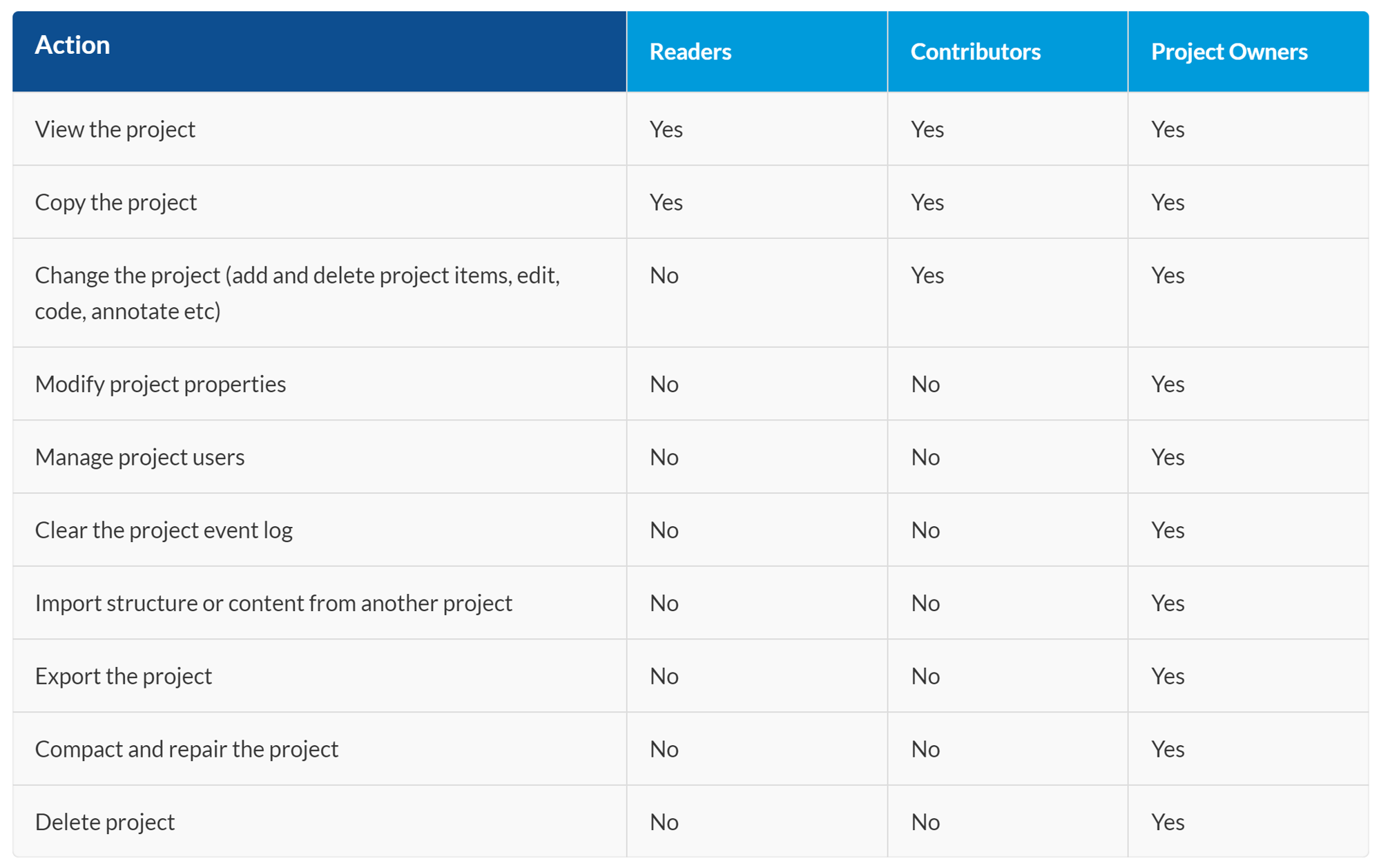
ADD A MEMBER TO A GROUP
You can give a team member access to your project by adding their Windows user account name to a project user group. You can give a group of users access to your project, by adding a Windows user group as a member of a project user group— this can be useful if you want to give all members of your department the same access to your project.
CAUTION: Project Owners have full permissions and are able to delete the project. You should only add trusted team members to the Project Owners project user group.
-
Click the File tab and then click Project Properties.
-
Click the Users tab, then click the Groups tab.
-
In the Project Groups list, select the project group to which you want to add a member.
-
Click Add.
-
In the From this location box, enter either a server name or a Windows domain name.
-
In the Enter the users or groups to select box, enter one or more Windows user or group account names. Use semi-colons to separate multiple entries.
-
Click the Check names button to verify the Windows user and group accounts you have entered.
-
Click OK to add the user to the group.
TURN ON OR OFF GUEST ACCESS TO A PROJECT
'Guest access' allows any user who has access to NVivo Collaboration Server to view the project. By default, guest access is disabled.
-
Click the File tab and then click Project Properties.
-
On the General tab, select or clear the Guest access check box.
-
Click OK.
NOTE: You must be a Project Owner to turn on or off guest access.