Enterprise deployment – Collaboration Cloud & Transcription
If Collaboration Cloud or NVivo Transcription have been purchased by an organization with an enterprise license agreement (ELA), the organization's ELA administrator is responsible for deployment to end users (they can assign other account administrators if required.
NOTE: This topic is for ELA administrators deploying Collaboration Cloud and/or NVivo Transcription.
-
If you are an ELA administrator deploying NVivo, see Enterprise deployment – NVivo.
-
If you purchased a non-enterprise multi-user NVivo license (multiple perpetual license), see Multi-user licenses.
-
If you are setting up users for NVivo Collaboration Server, see Control access to a Collaboration Server project.
Seat distribution is carried out from the myLumivero portal. For each product you invite users with their email addresses. They must have personal myLumivero profiles to access the products. Details are provided below.
ASSIGN OR UNASSIGN USER SEATS: COLLABORATION CLOUD OR NVIVO TRANSCRIPTION
-
- Log into your organization’s myLumivero portal.
-
If you have more than one account, select the one used to buy the product with the licenses/subscriptions you want to assign, from the left navigation select NVivo -> Manage Subscriptions.
This page shows your purchases and the number of licenses/subscriptions available for distribution.
-
Find the NVivo enterprise license and click on the edit icon
 .
. - To add end users, enter email addresses and, optionally, first and last names:
- Use the Assign Single User tab to add one user at a time.
- Use the Assign Multiple Users tab to add users in a batch file:
- Download Users upload template.csv to your computer.
- Open the file (in Excel, Notepad, or other suitable app).
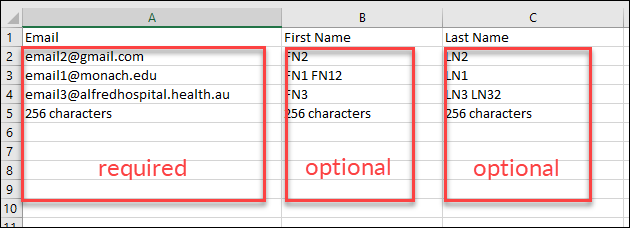
-
-
-
- Add end-user email addresses to the first column (delete the samples in the file). First and last names are optional.
- Save the file and then drag it onto the Assign Multiple Users tab (or locate the file in a file management window).
- Click Assign.
All invited users are listed on the page after you assign. You can:
-
View the number of seats allocated and remaining.
-
Download the list of assigned users by clicking the Download button in the Assigned Users section.
-
-
- When you submit the email addresses the enterprise license is linked to personal myLumivero profiles for each end user:
- If the end user already has a myLumivero profile (identified by the email address) this profile is used.
- If the end user doesn’t have a myLumivero profile, a profile is automatically created for them (containing just their email address) and the license linked to this profile.
- End users receive an email to inform them that they have been given access to the product, with links to further instructions.
- If the end user doesn’t already have a myLumivero profile, they also receive a ‘myNivo signup’ email to complete the profile stub created for them in the previous step. The email asks them to complete profile details, accept the Lumivero privacy policy and terms and conditions, and create a password.
- End users can now log into and use Collaboration Cloud or NVivo Transcription with their personal myLumivero profiles.
You can unassign licenses and redeploy them to other people at any time. In the Manage Subscriptions page, click the edit icon (for the required subscription), and select X beside the person you want to remove and the license becomes available to assign to someone else.
-